
tanvir iqbal
9
Followers
15
Following
Followers

Mr Esco
10.32395 MPXR
Md
0.50015 MPXR

md
1 MPXR
fahim khan
1 MPXR
tm iqbal
0.78264 MPXR
Bitcoin
Not Available! MPXR

nanda ads
7.0462 MPXR
jarin jhan
-7.91769 MPXR
Liben
8.17551 MPXR
Followings

Amara Angelica
234.18348 MPXR

menilik eshetu
83.84743 MPXR

Mindplex
161.53949 MPXR
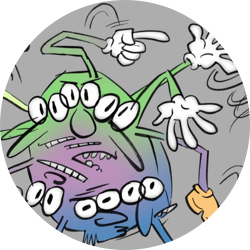
RU Sirius
33.36957 MPXR

Mr Esco
10.32395 MPXR

Mihaela Ulieru
23.64811 MPXR
Md
0.50015 MPXR
Hasem
13.74833 MPXR

md
1 MPXR
fahim khan
1 MPXR
1.49501
MPXR
MPXR is your soulbound, non-liquid, non-transferable token: it is your reputation score, and it can be obtained through interaction with content on the platform. It is your reward for helping the decentralization process. You can use it to vote, claim a job, or request content in our Content Factory.
- About
- Published Content (0)
- posts (7)
Biography
-
Mindplex Handle
tanviriqbal
Interests
- Blockchain development
- Design
- Trading
- Fashion in wearable tech
- Art
No Bookmarks Yet
There are no drafts yet
To get started go to the content factory and write some content it will automatically get saved here

.png)

.png)


.png)