
tanvir iqbal
8
Followers
15
Following
Followers

Mr Esco
5.97583 MPXR
Md
1.0003 MPXR

md
1 MPXR
fahim khan
1 MPXR
tm iqbal
1.20442 MPXR
Bitcoin
Not Available! MPXR

nanda ads
7.28268 MPXR
jarin jhan
1 MPXR
Followings

Amara Angelica
165.95351 MPXR

menilik eshetu
71.40262 MPXR

Mindplex
110.6958 MPXR
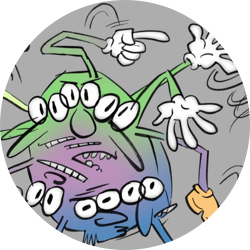
RU Sirius
13.96088 MPXR

Mr Esco
5.97583 MPXR

Mihaela Ulieru
16.81473 MPXR
Md
1.0003 MPXR
Hasem
15.30496 MPXR

md
1 MPXR
fahim khan
1 MPXR
1.7318
MPXR
MPXR is your soulbound, non-liquid, non-transferable token: it is your reputation score, and it can be obtained through interaction with content on the platform. It is your reward for helping the decentralization process. You can use it to vote, claim a job, or request content in our Content Factory.
- About
- Published Content (0)
- posts (7)
Biography
-
Mindplex Handle
tanviriqbal
Interests
- Blockchain development
- Design
- Trading
- Fashion in wearable tech
- Art
No Bookmarks Yet

1.7318 MPXR
Hey man
Wtf
🟨 😴 😡 ❌ 🤮 💩
✕

1.7318 MPXR
You want to stay and I also want to stay, but it's a lot of stress and pressure, so go away and leave some beautiful memories.
Love will remain for you after everything

🟨 😴 😡 ❌ 🤮 💩
✕

1.7318 MPXR
My MRPX dropped from 2.33 to 1
I need help from MINDPLEX team
🟨 😴 😡 ❌ 🤮 💩
✕

1.7318 MPXR
I won't take it
A handful of time
No matter how far away the moon is
I don't want to touch
Everything in the world is infinite
Be amazed my unseen
On every page of the blank ledger
Time to write poetry
I will not match and Swapnadana
Touching those blue clouds
I will not write any more poetry
In the torn pages of memory
I will not match and Swapnadana
Touching those blue clouds
I will not write any more poetry
In the torn pages of memory
I will not pass
With you in the lifeless river
The path that has been forgotten
Empty desert chest
Lost in the late afternoon
The memory wanders
Nijhum in the darkness of the night
Dream catching game
I will not match and Swapnadana
Touching those blue clouds
I will not write any more poetry
In the torn pages of memory
I will not match and Swapnadana
Touching those blue clouds
I will not write any more poetry
In the torn pages of memory
I will not match and Swapnadana
Touching those blue clouds
I will not write any more poetry
In the torn pages of memory
I will not match and Swapnadana
Touching those blue clouds
I will not write any more poetry
In the torn pages of memory
🟨 😴 😡 ❌ 🤮 💩
✕

1.7318 MPXR
Step 1: Select your token for the token presale
To create a token presale, you first need to create your own token via the create token function. This is the guide to help you in creating tokens using Token Tool by Bitbond. Once you have created your token, you will need to start creating your token presale by defining the parameters for your token offering.
In the sidebar menu on the left, click on “Create Token Sale”.
As a next step, choose the network on which you wish to create the token presale (Note: the network should be the same as the one the token was created on).
Now enter the token contract address in the token address field and then click continue (you can find the contract address in the block explorer of the designated token).
You will also see a drop down menu with all available tokens in your wallet alongside their contract address. Simply choose the token in question and click continue.
Step 2: Configure your token presale
You will now be redirected to the create token presale parameter configuration page.
Start by selecting payment token you wish to receive investments in and then set the token price denominated in the currency of choice (e.g. ETH or USDT), followed by the token presale amount caps.
(Note: only enter whole numbers. Soft cap must be at least 50% of hard cap. If the soft cap is not reached at the end of the token presale, funds can be claimed back by the investors).
The “Numbers of token on sale” value is calculated by price per token in the currency of choice times the hard cap in the currency of choice.
Example:
If 1 USDC = 100 BTD with a hard cap of 10 USDC → Number of tokens on sale = 1000 BTD
Note: It is also possible to accept any other custom tokens such as stablecoins as means of payment for investments. It doesn’t have to be the native cryptocurrency of the network on which the tokens are issued.
This can be helpful in order to accept payments with assets that are not subject to volatile exchange rates, decreasing the risk. However, the custom tokens or stablecoin must be running on the same network as the token sale.
Of course, you don’t have to choose a stablecoin, any other custom token works as well, just make sure you choose a token that is accessible to investors. If you do not choose the native cryptocurrency of the selected blockchain but a custom payment token, you will need to specify the payment token via its token contract address of the designated network.
Example:
Contract address for USDT would be:
Ethereum: 0xdAC17F958D2ee523a2206206994597C13D831ec7
Polygon: 0xc2132D05D31c914a87C6611C10748AEb04B58e8F
Avalanche: 0xc7198437980c041c805A1EDcbA50c1Ce5db95118
Contract address for DAI would be:
Ethereum: 0x6B175474E89094C44Da98b954EedeAC495271d0F
Polygon: 0x8f3Cf7ad23Cd3CaDbD9735AFf958023239c6A063
Avalanche: 0xbA7dEebBFC5fA1100Fb055a87773e1E99Cd3507a
Binance: 0x1AF3F329e8BE154074D8769D1FFa4eE058B1DBc3
If the offering required funds to be locked for a specific amount of time before being claimed, you should enter the number of lock days under “lock duration in days”.
This will lock the funds for the duration entered, preventing investors from claiming funds after the end of the token sale period. If a lock time doesn’t apply, set the number of days to “0”.
The “Token claim time” date is equal to the token sale end time plus the amount of lock days that has been entered.
Example:
If token lock duration in days = 15 days and token sale end time = 31.01.2022 at 12:00 → Token claim time = 15.02.2022 at 12:00
Set investor whitelisting
Now choose whether you want to whitelist investors or not
A token presale is sometimes limited to specific investors, if this applies then select ¨Only whitelisted addresses can invest” in the “Set Investor whitelist” section. When you select this option, an investor can only invest from an address that you whitelisted previously. This option is suitable for token sales where investor KYC is necessary for example for regulatory reasons such as in a Security Token Offering (STO) or when you want to know who your investors are. The whitelisting of addresses is done under the Manage Token Sale functionality (see below in this guide for details).
If the whitelisting limitation doesn’t apply and the offering is available to all investors, set the option to “every address can invest”. This option is only suitable for unregulated token sales such as Initial Coin Offerings (ICO).
In the case an investor whitelist has been set, issuers will require a user interface to onboard investors, it will consist of collecting necessary contact information of investors and performing KYC on their profiles. Meaning an onboarding will be needed for every address via some kind of investor UI. However, in the case of no whitelisting, then any address can invest.
Set token sale owner
Lastly, set the token sale owner, this allows you to choose the owner of the token sale, so in other terms the issuer of the offering. To select the owner, enter the owner’s address in the “Token sale owner address” field.
Now click on “Continue” at the bottom of the page.
Step 3: Review token pesale
Congratulations, you are now a step closer to completing your token presale. Once you go through all the steps in the “Configure your token sale” section, you will be redirected to the “review token sale” page.
In this section, make sure that all filled information for the token presale is correct and accurate. It is important that you do this process carefully as modifying parameters will require you to edit them and pay for a new transaction for the edit to be implemented.
Once all information submitted is reviewed thoroughly and confirmed, click on “create sale” (Note: make sure your wallet is connected to the right network).
A pop up window will appear with your chosen wallet to confirm the transaction. Click on confirm and agree to T&Cs.
Service fees + network fees will apply accordingly.
Step 4: Create token presale
Now that the transaction is confirmed in your wallet and processed by the network, a modal will appear confirming that your token sale has been created successfully. In it you will find the Token Sale Contract address and the Token sale link which you can share.
Voila! You have now successfully created a Token Sale using Bitbond’s Token Tool. Your Token Sale will start according to the period you set.
Note that you must send the tokens to the token sale contract address prior to the start of the token sale. This can be done in the Manage Token Sale section, you must click approve.
You can also go to the “Manage Token Sale” function in order to take actions and edit parameters related to your token sale.
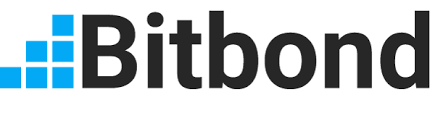
🟨 😴 😡 ❌ 🤮 💩
✕

1.7318 MPXR
Best project I've ever seen. It will take the future generation a lot further. This is an excellent project in a word.
🟨 😴 😡 ❌ 🤮 💩
✕

1.7318 MPXR
Dhoro jodi hothat sondhe
Tumar dekha amar songe
......baundule 🙂
🟨 😴 😡 ❌ 🤮 💩
✕
✕
Interactions
There are no drafts yet
To get started go to the content factory and write some content it will automatically get saved here

.png)

.png)


.png)